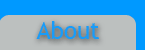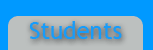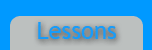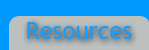Library Items
Overview
A convienient way to personalize your website. Libraries are considered to be special objects made by you that contains a "collection of individual assets or copies of assets" that you use to your advantage to personalize your site to your style. For example, say you created your own footer and you want to use it on each one of your pages; all you do is select the div, then drag and drop to the library. To get to your library, you click to assets on the bottom right of the Dreamweaver screen, then the botton icon on the left side of the assets page is your library list.
As you can see, I have my own footer in my library list that I use to personalize myself without the hassle of inserting a new div for every page.
Snippets
Overview
Snippets are convenient files that hold objects by Dreamweaver. Snippets holds objects and their description of location. For example, Dreamweaver gives you laid out footers to make your website formating easier. It's as easy as 1, 2, 3-- just drag and drop, and wala! You're done. To get to your snippets folder, you click snippets on the bottom right hand side in Dreamweaver then your welcome to explore your snippet options!
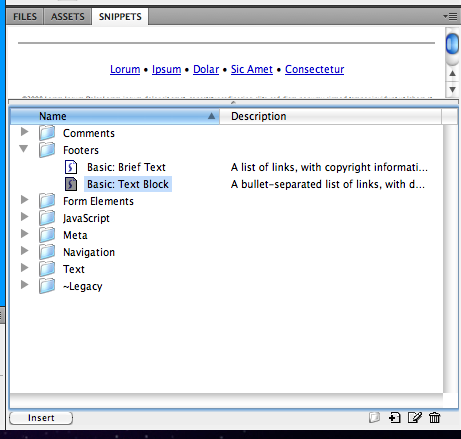
Library Items vs. Snippets
Snippets are pre-set accessories which are part of the Dreamweaver application. Library items are pre-set accessories which you create and are specific to a site or file which you own.
Library Items:
- File/Site based
- Different accessories for everyone
- Appear in the Assets panel under library items
Snippets:
- Application based
- Same accessories for everyone
- Appear in Snippets panel
Video Tutorial on Library Items and Snippets
- Chip Browne, Adobe Dreamweaver CS4 revealed: Working with Library Items and Snippets
- Dreamweaver CS5 Tutorial: Library Items, Adobe Lessons with Mohit
Video Tutorial on Library Items by: Lynda.com